A frequent productivity complaint of writers is that social media can become a big distraction from their writing. That hasn't been an issue for me recently. But something else has: email.
Today is my first day back to work after about a week off. It wasn't planned time off. I simply decided to take some personal time, after clearing up client projects early. Normally when I take time off, I'll still load my new email messages at least once a day to weed out any junk that got through. It makes answering more important messages easier when I'm back to work, and takes very little time.
This time, I didn't do that. I stayed off my email completely. So today I had thousands of messages to sort through to figure out what needed a response, what could be filed away, and what needed some other kind of action or input on my part.
Let me tell you, that's not a pleasant way to start your work day. But thankfully, it was manageable. And there's one reason for that:
I use message rules and filters to automatically sort a lot of my incoming messages.
This saves me an incredible amount of time. I know what needs an urgent response. I know that other messages can wait. And then it's just a matter of sorting the keepers from any junk that managed to get through.
For example:
- Email from current and past clients automatically goes into a Clients folder, which is the first I check. When prospects fill out a project brief for a quote request on my business writing website, there's also a custom email subject line that goes with it. It allows me to filter those to the same folder for a quick response.
- Colleagues who email me get added to a filter that groups their future emails together. I check this to see what the latest buzz is about and to keep in touch with other writers.
- Any emails related to incoming payments go into one folder. This is another priority folder because some payments require action on my part, such as when someone posts a job ad on this site.
- Any email coming from a social network or mentioning one in the subject line gets filtered to a low priority social media folder.
- Any messages or alerts from my hosting company, domain registrars, and server tools are sorted so I can take care of problems or handle upcoming renewals quickly.
- Anything going to a guest post email address or with that phrase in it gets filtered into a separate folder. This is another non-urgent folder that I deal with on a scheduled basis.
- Reader questions on this blog have a custom subject line that I've added when they use the submission form, so they can all be filtered into one folder for review when I have time.
As you can imagine, this saves a lot of time. Instead of having all messages in one generic inbox, I can quickly access important emails and let the rest wait until later.
This is the system that works best for me given that I have more than 50 email addresses to monitor (again, that's because there's at least one tied to each website -- some, such as those accepting guest posts, can have several). But something else might work best for you.
For example, you might filter based on email addresses. Have different addresses for different purposes and check them separately depending on typical urgency. Or, if you host your own email, set stricter junk mail filters at the server level to minimize what gets through.
How do you tackle a mountain of email? Do you have tips on organizing, sorting, or filtering email messages for better productivity? Tell me about them in the comments.
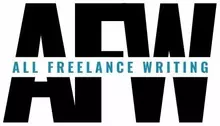
I’ve handled my email very similarly using filters for years! When Gmail came out with their tabbed inbox it really threw me off, because I was already doing something very similar with filters & labels.
I generally group all client emails & new quote requests in my main inbox, which takes priority, and then separate out everything else into respective labels.
I also find Gmail’s search functions very helpful (listed here: https://support.google.com/mail/answer/7190?hl=en )
That’s a great tip for Gmail users KeriLynn. Thanks for sharing it. 🙂
I don’t use my Gmail account for much (mostly a backup should anything happen to my self-hosted email’s server), and it’s forwarded to the same software as the rest of my email. So I don’t use its native tools and features, and I wasn’t aware of all the search capabilities (not that it should be a surprise given this is Google’s baby). 🙂
That sounds like a nightmare! Good to know you got everything under control. Thanks so much for sharing!