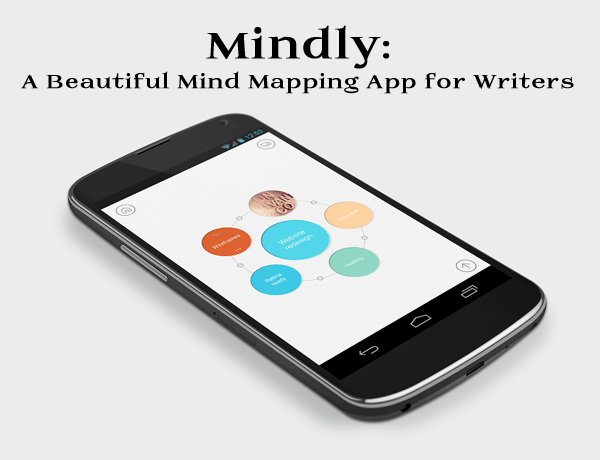
I've always loved the concept of mind mapping, but it's not something I've done regularly. It's something I'd prefer to use software for rather than one of my white boards but, quite frankly, I found every solution I came across to be ugly. Petty, I know, but if I'll be looking at an organizational tool a lot, I prefer it to be clean and visually interesting.
I've finally found a tool that suits me. It's Mindly -- an Android and iOS app that creates simple yet beautiful mind maps.
Mindly uses an orbit-style organizational structure to help your organize anything from your next book to your next blog launch. It features flat, modern design and a simple interface for moving between layers of your mind map.
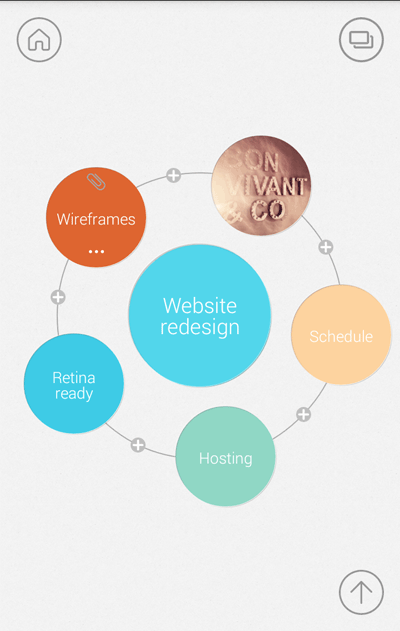
In addition to color coding elements in your mind map, you can also add icons and notes. And you have the ability to share your mind maps by exporting Mindly files or .pdf versions.
If you upgrade to the premium version, you can also export as OPML, text, or HTML formats. Personally, I love the .pdf export because it offers an at-a-glance view of your entire mind map. Here's a screenshot from a current project I'm organizing with the app.
Gorgeous setup, right? If you're looking for a more visually appealing mind mapping tool, or you want a simple touchscreen interface, Mindly might be a great fit for you. I highly recommend it.
Why not download the free version and test it out for yourself? I'd love to hear what you think of it after trying it.
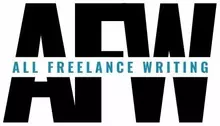
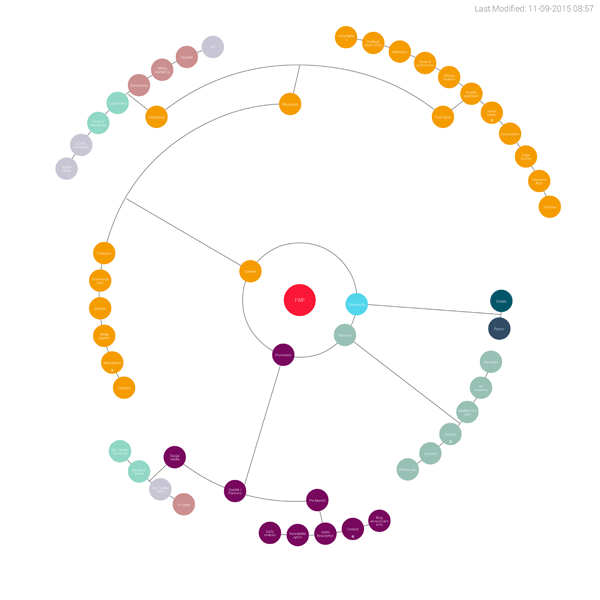
Thanks for the info, Jenn. You know how I love simple. I also love mindmapping but have never used online tools or apps because (like you), I found them ugly and cluttered-looking. I’ll have to check this out.
I’m just glad I’m not the only one who avoided them b/c of how ugly they are. As simple as mind mapping tools are, it kind of surprises me that it took this long for me to stumble across a “pretty” option with a more modern feel.
I usually use Mindomo for creating of mind maps. It has both desktop and mobile versions.
Thanks Pat. It looks like it might be a good option for those who prefer a more traditional mind map feel.
Wow Jenn,
Mindly seems to be a very awesome mind mapping tool indeed. I love the way it is judging by your description and the images you shared here.
It also sounds to be a very simple to use tool. I will download and check it out, maybe i will also fall in love with it.
Thanks for sharing.
I hope you do Theodore. 🙂
Jennifer, I agree that Mindly is beautiful and fun to use – to a point. I’ve been using mind mapping for new projects for a long time and bought into Mindly early on because it was so unique and visually attractive. I LOVE the way it focuses.
Unfortunately, as your project grows and gets fleshed out, the glaring problems with Mindly come to the surface. And you have illustrated it beautifully – you can’t read the labels on the full view! Just look at the image you provided. Sure, you can zoom in but that defeats the purpose of zooming out to get the big picture of your project.
This is kind of a deal breaker as I often need to step back and look at the big picture, see how the elements are related, etc.
You can’t change the formatting of the text! Yes, you can step up the size a small amount, but not nearly enough to be usable in the full map view. And there’s no calendaring or adding tasks, attaching documents, or even links. The only things you can alter are to add tiny icons that you can barely see, add notes to a node, and make a node an image (without text – just an image cropped to a circle).
As I’m working on a new book, book proposal, and Kickstarter campaign, I need Mindly to do way more than it can.
Mindly has a long way to go but for the casual user, it’s fun, pretty, and ingenious for what it does. IMO
Great article. But how do you cross link from item to a different one when it corresponds to it. I’ve seen this in other mind mapping programs and it seems to be an efficient way to handle this. For example, connecting an item in the Plot orbit to an item in the Setting orbit.
Hi Lawrence. Unfortunately I’m not sure. I haven’t used this app in a couple of years. The best bet would be to contact the developer and see if that feature is available here.
I know this is very late reply and you may have the answer. I was struggling with the same thing – that’s how I found this Blog. I contacted Mindly Support who very helpfully supplied the answer below. Crosslinks don’t work in the traditional way (with a connecting line/branch) they appear as a duplicate at the second location with a dotted line. It is a totally different approach – once I get used to it I think I’m going to like it 😀
To create links, there are three steps:
1. Just drag an element to the copy paste area on top right corner of the screen
2. Navigate to a location where you want to put the link
3. Drag the element to new place and then select “create a link” (it will we a third option along with options like “move” or “copy”).
Note that you can create links only within same document. Further hint: “dotted” lines indicate links and link connections.
Thanks for that Angela!