If you've been blogging with WordPress for a while, you probably know that WordPress saves several revisions of your posts as you create or edit them. These revision backups are saved when you save drafts or update live posts.
WordPress revisions can come in handy if you made changes you aren't happy with or if you accidentally delete something from a post draft. But they also increase the size of your database, and over time they can cause slow-downs. That's because they're essentially saved as separate posts in your database. So even if you only have a couple hundred live posts on your blog, you could have thousands of "posts" in your database.
You can make tweaks to your wp-config file to limit the number revisions WordPress will save. But not everyone is comfortable making changes to that file, and sometimes you'll want even more control. That's where a plugin can come in handy.
The WordPress Revision Control Plugin
I generally use a plugin called WordPress Revision Control on high-post-count blogs to control which revisions are saved. Here are some of the things it allows you to do:
- Set a default number of revisions to save on all posts and pages. You can set different defaults for different custom post types.
- Manually override that default on specific posts or pages.
- Delete individual revisions from the post edit screen (this isn't possible with the default WordPress behavior).
Bonus Tip: If you've saved your draft or published a post, but you don't see a list of revisions on the post edit screen, click the "screen options" link near the top of the page. Then make sure "post revisions" is checked.
Another plugin I sometimes use to manage revisions, and one I've talked about here before, is Thin Out Revisions. This plugin is helpful if you already have a lot of revisions saved in your database and you want to mass-delete them. You can even schedule revision deletions to happen automatically at set time intervals.
How do you currently manage WordPress post revisions, if at all?
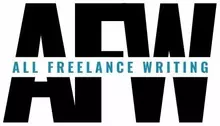
Thanks for sharing..! Well, actually the revision make our WordPress blog was slow down. It is great recommend to manage the those and maintain our database. Actually, I always clean and delete all revision after I published my post. I used WP-Optimizatin plugin, but now you give me more.