Scrivener is a wonderful tool for writers. You can use it to write a novel or nonfiction book. You can use it to format your writing as an e-book. You can even use Scrivener for blogging.
That said, Scrivener can also be a complicated tool to use. I doubt I even know half of what it can do. It's one of those tools that you continually learn about and grow into over time.
Occasionally things can feel a bit cluttered. But, fortunately, you can fix that with a few strokes on your keyboard by minimizing certain screen areas or entering a fullscreen writing mode. It's just as easy to set and check project targets or get help. All you have to do is remember a few simple Scrivener keyboard shortcuts.
5 Scrivener Keyboard Shortcuts to Know and Love
Here are the five Scrivener keyboard shortcuts I personally use the most. These are based on the Windows version. I'd love to hear your frequently-used shortcuts in the comments.
- F11 -- This shortcut will switch you into fullscreen writing mode. Remember, in Scrivener's fullscreen mode, you can customize the width of your writing area and adjust the transparency of any visible background data.
- ctrl + shift + I -- This keyboard shortcut toggles the Inspector window where you can find each document's synopsis, meta data, and notes. Minimize it when you want to expand your typing area.
- ctrl + shift + B -- This shortcut toggles the Binder pane where you find your folder and document structure laid out. Similar to the Inspector window toggle shortcut, this can be used to increase your screen real estate for typing.
- ctrl + , -- This brings up your Project Targets screen. Check your progress towards your project or session word count goals, or set those goals before you begin writing.
- F1 -- This shortcut might be the most useful of all. It brings up the Scrivener manual. Use that to help you work through problems, answer questions, or teach you about even more features in Scrivener.
Are you a Scrivener user? If so, do you use keyboard shortcuts to speed up your writing? Tell me about your favorite keyboard shortcuts or other Scrivener productivity tips in the comments below.
And don't forget to check out my free Scrivener templates while you're here:
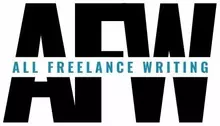
By far the most used for me is Ctrl Space Bar which removes all double spaces from the document. I also use Ctrl Vertical Bar (the symbol above the backwards slash) to show all the paragraphs, spaces and tabs in the document
Great tips Deb! I don’t use double spaces when I type, but that first keyboard shortcut would be a big help on some client projects. Thanks. 🙂